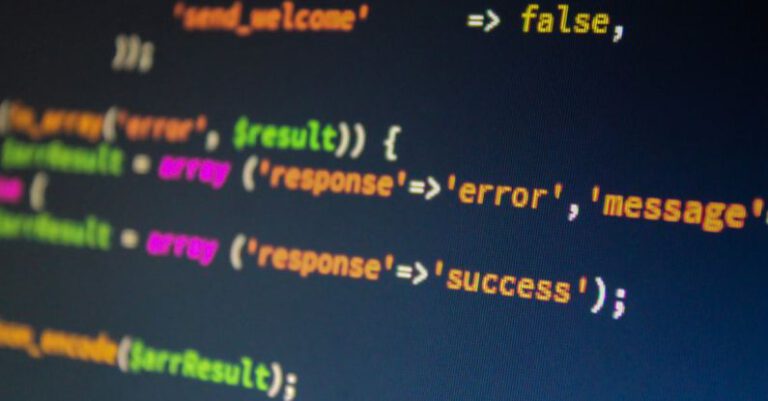How to Use Version Control Effectively with Git

Version control is a crucial aspect of software development, enabling teams to collaborate efficiently, track changes, and maintain a history of their codebase. Git is one of the most popular version control systems, known for its flexibility and robust features. To make the most out of Git and use it effectively in your projects, it’s essential to understand its key concepts and best practices. In this article, we will explore how to leverage Git for version control in a way that enhances productivity and collaboration among team members.
### Setting Up a Git Repository
Before diving into using Git effectively, you need to set up a Git repository for your project. This repository will store all versions of your code, enabling you to track changes and collaborate with others seamlessly. To initialize a new Git repository, navigate to your project directory in the terminal and run the command `git init`. This command will create a hidden `.git` folder that houses all the necessary files for version control.
### Understanding Branching and Merging
One of the most powerful features of Git is its branching and merging capabilities. Branches allow you to work on different parts of your codebase simultaneously without impacting the main code. To create a new branch, use the command `git checkout -b branch-name`. Once you have completed your changes on the branch, you can merge it back into the main branch using `git merge branch-name`. This workflow enables multiple team members to work on separate features concurrently, promoting collaboration and reducing conflicts.
### Committing Changes
Committing changes is a fundamental aspect of using Git effectively. A commit represents a snapshot of your code at a specific point in time. When making a commit, it’s essential to provide a clear and descriptive message that explains the changes you have made. This practice helps team members understand the purpose of the commit and facilitates easier tracking of changes in the codebase. To commit changes, use the command `git commit -m “Your commit message”`.
### Leveraging Remote Repositories
Remote repositories play a vital role in enabling team collaboration and code sharing in Git. Platforms like GitHub, GitLab, or Bitbucket provide a centralized location where team members can push their changes and pull updates from others. To add a remote repository to your local Git project, use the command `git remote add origin repository-url`. This command establishes a connection between your local repository and the remote repository, enabling seamless collaboration among team members.
### Resolving Conflicts
Conflicts can arise when multiple team members make changes to the same file or code segment. Resolving conflicts effectively is crucial to maintaining the integrity of the codebase and ensuring smooth collaboration. When a conflict occurs, Git will prompt you to resolve it manually by editing the conflicting file. After resolving the conflict, you need to add the file using `git add` and commit the changes to finalize the resolution.
### Using Git Stash
Git stash is a handy feature that allows you to temporarily store changes without committing them. This feature is useful when you need to switch to a different branch or work on a separate task without committing your current changes. To stash changes, use the command `git stash`. You can later apply the stashed changes to your current branch using `git stash apply`.
### Monitoring Changes with Git Log
Git log is a powerful command that enables you to view the commit history of your project. By running `git log`, you can see a list of all commits along with their associated commit messages, authors, and timestamps. This feature is valuable for tracking changes, identifying when specific modifications were made, and understanding the evolution of the codebase over time.
### Optimizing Workflow with Git Aliases
Git aliases are shortcuts that allow you to create custom commands for frequently used Git operations. By defining aliases, you can streamline your workflow and save time on repetitive tasks. For example, you can create an alias `gco` for `git checkout` or `gs` for `git status`. To set up a Git alias, use the command `git config –global alias.alias-name “git command”`.
### Harnessing the Power of Git for Effective Version Control
In conclusion, Git is a powerful version control system that can significantly enhance collaboration, productivity, and code management in software development projects. By mastering key concepts such as branching, merging, committing, and leveraging remote repositories, you can streamline your workflow, reduce conflicts, and ensure the integrity of your codebase. Additionally, features like Git stash, Git log, and Git aliases offer additional tools to optimize your version control process further. With a solid understanding of Git and best practices in version control, you can elevate your development workflow and work more efficiently with your team members.