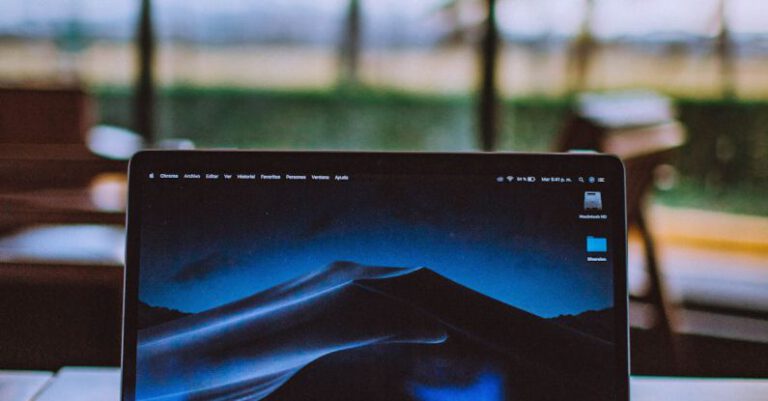How to Test Plugins for Compatibility

Ensuring that plugins are compatible with your website’s platform is crucial for maintaining seamless functionality and preventing potential issues. Testing plugins for compatibility before installation can save you time and headaches down the line. In this article, we will explore the best practices for testing plugins to ensure they work well with your website.
Understanding Plugin Compatibility
Before diving into the testing process, it’s essential to understand what plugin compatibility means. Plugins are pieces of software that add specific features or functionalities to your website. However, not all plugins are created equal, and not all of them are compatible with every website platform or version.
Compatibility issues can arise when a plugin is not designed to work with the particular platform or version you are using. This can lead to errors, conflicts with other plugins, or even crashing your website. To avoid these issues, it’s crucial to test plugins for compatibility before installing them on your site.
Testing Environment Setup
To effectively test plugins for compatibility, you need to set up a testing environment that mirrors your live website. This ensures that any changes or issues can be identified and resolved before going live. You can create a staging site or use a local development environment to test plugins without affecting your live site.
Before testing, make sure your testing environment is up to date with the latest version of your website platform and any other necessary software. This helps simulate the conditions of your live site accurately and ensures a more accurate compatibility test.
Testing Process
When testing plugins for compatibility, there are several key steps to follow to ensure a thorough evaluation:
Research: Before installing a plugin, research its compatibility with your website platform and version. Check the plugin developer’s website, reviews, and forums for any reported compatibility issues.
Backup: Before testing any plugins, make sure to back up your website data. This ensures that you can restore your site to its previous state if any issues arise during testing.
Install and Activate: Install the plugin on your testing environment and activate it. Check for any error messages or warnings that may indicate compatibility issues.
Functionality Test: Test the plugin’s functionality to ensure it works as intended on your website. Check all features, settings, and options to see if everything functions correctly.
Performance Test: Evaluate the plugin’s impact on your website’s performance. Monitor loading times, server resources, and overall site speed to ensure the plugin does not slow down your site.
Compatibility Test: Test the plugin with other plugins and themes on your website. Check for any conflicts or issues that may arise when the plugin interacts with other components of your site.
User Experience Test: Finally, test the user experience with the plugin. Ensure that it is easy to use, intuitive, and enhances the overall user experience on your site.
Finalizing Compatibility
After testing the plugin thoroughly, you can make an informed decision on its compatibility with your website. If the plugin works well and does not cause any issues, you can confidently install it on your live site. However, if compatibility issues arise during testing, you may need to look for alternative plugins or solutions that better suit your website’s needs.
Conclusion
Testing plugins for compatibility is a crucial step in maintaining a stable and functional website. By following the best practices outlined in this article, you can ensure that any plugins you install work seamlessly with your website platform and do not cause any issues. Taking the time to test plugins before installation can save you from potential headaches and downtime in the future, allowing you to focus on creating a successful website experience for your users.